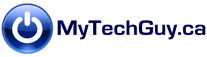This post is targeted at folks who want more from File Explorer, are comfortable editing the registry, and want a quick batch file solution rather than manual registry edits one key at a time. Read on if you’d like to:
• Take ownership of individual files or folders when permissions are getting in the way
• Encrypt individual files or folders by adding “Encrypt” to the right-click context menu
• Hide unwanted folders underneath the “MyPC” view
Take ownership of individual files or folders: When encountering file permissions issues, you could create a separate Administrator account. However, it’s much easier to take ownership of individual files or folders with a quick registry hack. No more “Permission Denied, contact your Administrator” messages.
Encryption: I discussed disk-level encryption in a previous post. There may also be times when you need to encrypt individual files or folders. A simple registry hack will add an ‘Encrypt’ / ‘Decrypt’ item to the right click context menu. Note that encrypted files and folders remain accessible to the user whose Windows Account activated encryption, but they will not be accessible to any other User Account.
Hide unwanted folders underneath “MyPC”: Perhaps you’re annoyed by the number of folders underneath the “My PC” folder? Six folders, all of which are duplicated in Libraries, plus a Paint3D folder which nobody seems to use. Would you like to remove some or all of these folders from this view?
For those interested, I have a few .reg files which will solve these issues. Available for 32 bit and 64 bit Windows, just click and run. As a precaution, it’s a good idea to create a restore point and backup your registry first.
The zip files are tiny (less than 20 KB in total) and easy to email. Please contact me and I’d be happy to forward along.