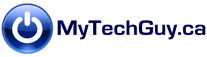Do you have an old PC or hard drive that you’d like to get rid of, without worrying about personal data that might be left behind? For your own privacy and security, it’s important to securely wipe your old hard drives before selling or disposing them. There are plenty of software choices for the job. Some are free, some paid, but none are as convenient and reliable as the wipe tool you already have: Windows.
At first glance, the below may seem overly complicated but it’s just a few steps (6 keyboard entries, to be exact). You’ll be done far quicker than googling “wipe windows drive”. Give it a go.
The shorter (geek-friendly) How-To-Wipe instructions:
(Command prompt with admin privileges)
e: {specified drive to be wiped}
E:\>vol {note volume name}
E:\>format e: /p:2 {2 wipe passes through the drive}
Enter current volume label for drive {volume name from above}
Proceed with Format (Y/N)? y
Formatting x.x TB
Would you like to force a dismount on this volume? (Y/N) y
The longer version (with explanations along the way):
Windows has offered the ‘format’ command for many years. In its latest iteration, format is more powerful than ever. You will need to use format via the command prompt to wipe your drive (easy). The below assumes you have no prior experience with the command prompt.
In this example, my drive letter is E and the number of passes I’ve chosen is 2. More on passes a little further down.
Step 1: Find the drive letter of the drive you want to wipe. One way of doing so is to open File Explorer (Keyboard shortcut: WindowsKey + E)
Step 2: Open Command Prompt with Administrator Privileges. An easy way to do this is by using the search bar (magnifying glass in the bottom left of the screen) and typing the word command. You should see an app shortcut titled “Command Prompt – Desktop App”. Right click the icon and choose the “Run as Administrator” option.
Step 3: Type the following into the command window:
e: {or whatever letter your old drive is}
E:\>vol {type the word vol at the e:\>prompt. You”ll get the message below:}
Volume in drive E is My DriveName {Take note of whatever this name is}
Volume Serial Number is 1A2B3-C4D5E {unimportant}
Now use the actual command for wiping the drive:
E:\>format e: /p:2 {which gives the following message:}
The type of the file system is NTFS.
Enter current volume label for drive E: {the drive name you just noted down}
WARNING, ALL DATA ON NON-REMOVABLE DISK DRIVE E: WILL BE LOST!
Proceed with Format (Y/N)? y {just make sure you’ve got the right drive!}
Formatting x.x TB
{You may see the following message. Select Y: Force Dismount}
Format cannot run because the volume is in use by another process. Format may run if this volume is dismounted first. ALL OPENED HANDLES TO THIS VOLUME WOULD THEN BE INVALID. Would you like to force a dismount on this volume? (Y/N) ? Yes.
Volume dismounted. All opened handles to this volume are now invalid.
Dismounting a drive is simply removing it from view of the operating system. I could have dismounted the drive earlier (thus losing it’s drive letter) but dismounting on the fly like I did above was more convenient.
And now… you wait. Depending on how large your drive is and how many passes you’ve chosen, it can take hours. That’s the case whether you’re wiping from Windows or any other software. You can continue to use your PC as normal, you just won’t have access to the drive being wiped and the USB port it’s plugged into until the wipe is done. IMPORTANT: Before leaving your machine unattended for an extended time, make sure your PC’s sleep mode is disabled until the wipe is done.
A word on passes: Some experts suggest a single wiping pass through the drive is enough for most people. The number of passes is up to you, more passes naturally mean longer wipe times. My choice is usually 2 passes, meaning every sector of the drive is overwritten with random data once during the wiping process, and then a second time for good measure. Some people use as many as 35 passes, which seems outrageously paranoid to me. With two passes, I am confident that my data is securely enough wiped for my peace of mind.