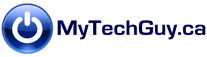The short answer: Unless you’ve noticed a performance issue with your drive, it’s unlikely you’ll need to make any manual intervention. Disk defragmentation is probably already being done automatically. And in the case of more modern SSD drives, defragging shouldn’t be done at all.
But first, what is defragmentation and why should you worry about it?
When you use your PC, data is constantly being read from and written to your hard drive. Your drive is made up of sectors, and larger files naturally occupy more sectors. Interestingly, sectors are not necessarily being written to contiguously. This means that the contents of any given file will be distributed across different areas of the drive. Think of it as sprinkles on a cupcake, where the sum of a certain collection of sprinkles makes up a file. As more files are saved to the drive, this “fragmentation” becomes more pronounced and the drive very gradually becomes slower. For most people, ongoing fragmentation is not a noticeable issue. Modern spinning drives are highly efficient and are able to read data very quickly despite a certain level of fragmentation.
The process of defragmentation reorganizes file fragments such that they reside on physical sectors close to, or next to each other. Defragmentation tends to have better results if there are a larger number of smaller files than if there were a smaller number of larger files. On a heavily fragmented drive, running a defrag may noticeably improve performance. For most people though, a defrag will yield little noticeable changes. If you’re curious about how defragmenting improves your drive, you could benchmark before and after drive performance using a tool such as CrystalDisk Mark.
In practice, defragging your drives once in a while is still a good idea. Fortunately, Windows already has a built in tool to defragment your drives according to a set schedule. No need to bloat your system with a third party utility, Windows does a fine job all on its own. And no need to stop working on your PC while defragmentation is being done.
To access the defrag tool, just type “defrag” into the search bar. You will see a list of Hard Disk Drives and/or Solid State Drives and scheduled run times. Unless you write to your drive heavily and on a regular basis, the default once a week schedule can safely be set to monthly.
Click on “Optimize” to immediately run a defrag across all drives. Click “Change Settings” if you’d like to adjust the defrag schedule or turn off scheduling for particular drives. Defragmenting your hard drive is an easy behind-the-scenes housekeeping measure that contributes to overall computer efficiency.
A word on Solid State Drives (SSDs): Modern systems are increasingly using Solid State Drives (SDD). SSDs are faster than traditional spinning drives and have no moving parts. SSDs flash (write) data to a memory board, much like a USB flash drive does. Defragmenting doesn’t apply to this type of drive, and scheduling defrag jobs will decrease the life of an SSD. While you’re in the main window of the defrag screen, please take a moment to turn off defrag for any Solid State Drives you have.