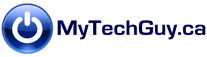Extensions (sometimes called add-ons or plugins) are mini-apps that may be added to your web browser to extend the browser’s capabilities. Since extensions are part of the browser, there is no extra software to install on the desktop. Like any other software, extensions can be a double edged sword. On the one hand, there are some really worthwhile add-ons that extend your browser such that you’ll wonder what you ever did without them. On the other hand, poorly chosen, poorly managed, or too many extensions can come with privacy and security risks. In this post, I’ll be discussing the risks, benefits, and my recommendations on how to proceed with extensions.
Before considering any extension, ask yourself if you really need it or could do it some other way. For example, the Grammarly extension is a popular app that can correct complex grammar mistakes in real time. The trade-off for this convenience is privacy: Grammarly can potentially see everything you’re typing as long as the extension is active. Last year, Grammarly also had to deal with a security bug in its Chrome extension that inadvertently allowed access to a user’s account – including their private documents and data.
The risks with extensions may sound dire, but used with care and a bit of research they can be excellent tools. Before installing any extension, there are a few things you need to be aware of. First, every extension requires a certain level of permissions. The more permissions an extension needs, the greater access it has to the rest of your computer. Chrome has a permissions management system, and well behaved extensions should only ask for the permissions they need. Poorly coded, lazy, or potentially malicious extensions may require all permissions. Be wary of any extension that asks for full permissions in Chrome. In Firefox, things are more dangerous because unlike Chrome, there is no permissions management system. Every add-on gets global access by default. For a more in-depth overview of potential extension issues, this article is well worth a read.
The good news is that extensions are easy to turn on and off when needed. For example, a remote access extension is handy only when you actually need to connect to a remote computer. Until then, there is no reason to have it enabled. To toggle extensions on and off in the Chrome menu, navigate to More Tools > Extensions. In Firefox, the path is simply Menu > Addons.
There are some truly outstanding extensions available from reputable developers. These tools are actively managed for security and ongoing compatibility with your browser. When looking for new extensions, look for a high number of downloads, great reviews, and ideally a vendor you have heard of and trust. Here is my short and carefully chosen list of extensions I use myself:
LastPass: Forget your dozens of weak, repetitive and hard to remember passwords. LastPass will help you create strong and unique passwords, and remember them for you across different devices such as PCs and phones. What makes LastPass the “killer app” is it’s ability to optionally autofill passwords on login pages. All you need to remember is one master password to access the LastPass “vault”. Security is such that the staff at LastPass can neither retrieve your master password nor access your vault.
Ublock Origin: Browse the internet without ads getting in your way! It’s not a 100% ad removal guarantee, but you will definitely notice far fewer ads online. UBO is an ad blocker, similar to AdBlock and Adblock plus. I like UBO for it’s ability to whitelist sites, block part of a site or the whole site temporarily or permanently, and create custom rules.
Chrome Remote Desktop: This extension is very handy when needing to troubleshoot someone else’s PC. When two PCs are running this extension in tandem, one PC will grant permission to the other to access it remotely. The controlling PC can now see and control the other PC, with access revocable at any time.
Office Online: For those of you that don’t have Microsoft Office installed, a pared down version is available online through an extension. It’s certainly not the same experience as a full install of Office, but it does let you save file to your local PC and has features enough for most casual users. Slightly off topic, if you want to install an Office suite, I use and highly recommend the free LibreOffice suite. LibreOffice offers all the power of MS Office in a free suite that includes equivalents to Word, Excel, Powerpoint, and even Visio and Access.
I encourage you to explore your extensions options, there are a lot of different gems out there for various needs. Chrome users can start here, Firefox users here and Edge users can get started here
Have a favourite extension or a great experience to share? Please comment below, and thanks for reading!