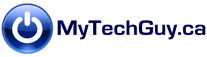Protect Against Windows Catastrophic Failures With Two Small USB Sticks
You’re working away on your machine and Windows starts to behave oddly. You reboot, and (uh oh) on startup your machine crashes entirely. But that’s not necessarily always a problem. Windows has built in tools that allow for OS repairs without affecting your files. And if that repair doesn’t work, Windows provides another option to reinstall Windows back to a factory fresh state. But. With this latter ‘sledgehammer solution’, you’re now looking at possibly hours of work to bring your machine back to it’s pre-crash state. And worst case scenario, neither a refresh nor a reset to factory state work. Your computer has now become completely unusable. Your worst nightmare has just come true – and it happens more often that you might think. But no need to rush off to the expensive repair shop just yet.Please take a few simple steps in the next few days to proactively protect yourself from such a disaster. You’ll have to invest just a few dollars on a couple of small USB drives. Find them at Best Buy, Staples, or your favorite computer store – two small sticks shouldn’t cost any more than $10 or $15 on sale. You’ll also need to set aside an hour or so to set up the sticks and configure two free software downloads. Once done, you'll be able to reinstall Windows no matter how catastrophic your crash was. That’s a big deal. Even better, you should be able to restore your entire PC to a working pre-crash state without needing to reinstall any apps or files. An even bigger and better deal.To get it done, you’ll need two dedicated USB sticks, minimum 8GB each and 16 GB recommended. You won’t be using these sticks for anything else, so make sure you set them aside later to be used only in emergency. You’ll use one stick to create “bootable Windows 10 media” from the official Microsoft website. The other stick will be used as an emergency boot drive to boot to a known good system state.First, you’ll create a bootable copy of Windows install media using the official Microsoft Media Creation Tool (MCT). To get started, click the Download Tool Now button. The instructions on the site are easy to follow and you will end up with an .iso file. A slight inconvenience here – an .iso file is not bootable and needs to be converted to a bootable format saved on your USB stick. To do so, download Rufus, a freeware program that converts .iso files to bootable media. You’ll use it to “burn” the .iso file you saved on your computer onto your USB stick. Rufus has a couple of nuances, such as getting the Partition Scheme (usually MBR) and File System (usually NTFS) right. Please contact me if needed to confirm the correct settings for your system.Once Rufus is done, label your drive and set it aside. You now have a way to reinstall Windows, even if you cannot do so from within your PC at all. Great…